Blog > Software Engineering > How To Make A Responsive Web Design
How To Make A Responsive Web Design?
Introduction
In today’s ever-evolving digital landscape, responsive web design (RWD) is not merely a trend but a fundamental requirement.
With the surge in mobile device usage, websites must now adapt to screens of all sizes to ensure a seamless user experience. This ultimately means shifting web development focus towards creating versatile sites that respond effectively to the variety of devices used for internet access, thereby enhancing user engagement and accessibility.
Responsive Web Design Meaning
Responsive web design (RWD) is an approach to web development that ensures a website’s layout, images, and overall functionality adapt fluidly to different screen sizes and device types, such as desktops, tablets, and smartphones.
Rather than designing separate sites for each device, RWD employs flexible grids, fluid images, and media queries to dynamically adjust the content to fit varying screen resolutions. This typically involves using flexible grids and layouts, images, and CSS media queries.
This method improves user experience by eliminating excessive scrolling, resizing, or zooming, while also enhancing search engine rankings, as search engines like Google favour mobile-friendly websites.
The Need for Responsive Web Design
Responsive web design (RWD) plays a crucial role in delivering a seamless and enjoyable user experience across devices of all sizes. By dynamically adjusting the layout, images, and text to fit different screen sizes—whether it’s a smartphone, tablet, or desktop—responsive websites eliminate the need for users to zoom, scroll horizontally, or deal with distorted visuals.
This results in higher user satisfaction, reduced frustration, and longer site engagement. Additionally, faster loading times, achieved through techniques like optimising images and minimising unnecessary code, contribute to a smoother browsing experience. A fast, responsive site is essential to keeping users on your page, as studies show that pages taking more than 3 seconds to load can significantly increase bounce rates.
A consistent user experience across all devices fosters trust and improves brand recognition. Responsive web design ensures that your site’s content and navigation remain coherent and user-friendly, regardless of whether someone is browsing on a mobile device or a desktop.
Benefits For SEO
Responsive web design has a direct impact on search engine optimization (SEO). Google, for example, prioritises mobile-friendly websites in its search rankings, particularly with the introduction of mobile-first indexing. This means that if your website isn’t responsive, it could rank lower in search results, especially on mobile devices.
Furthermore, responsive websites reduce the risk of duplicate content penalties, as they use a single URL for all device versions, making it easier for search engines to index and rank your content effectively.
Core Concepts of Responsive Web Design
Fluid Grid Layouts
Fluid grid layouts are one of the foundational principles of responsive web design. Instead of using fixed pixel-based dimensions, fluid grids use relative units like percentages to size elements on a webpage. This allows the design to adapt dynamically to different screen sizes. For example, instead of defining a column as “300px wide,” a fluid grid might set the width as “30%” of the container, which enables the layout to resize flexibly as the viewport changes.
By using a fluid grid, you ensure that the proportions between elements are maintained, regardless of screen size, which creates a cohesive look across devices. For instance, a two-column layout might take up 50% of the screen on a tablet but adjust to 100% on a smaller mobile device. Visual examples can highlight this concept: imagine a webpage where each column resizes proportionally as you shrink or expand the browser window. This flexibility is key to ensuring that your design remains visually appealing and functional across a variety of devices.
Flexible Images and Media
Making images and other media flexible is crucial for ensuring that they display properly on devices with different screen sizes. One simple yet effective way to achieve this is by using CSS’s max-width: 100% property. This ensures that images scale down if the screen becomes narrower than the image’s original size, without stretching beyond their container’s width.
Another important technique is using responsive image attributes like srcset and sizes. These allow the browser to load the most appropriate image based on the device’s resolution and screen size, improving both performance and user experience. For instance, srcset lets you specify different image files for different screen sizes, so a high-resolution image will load on a retina display, while a smaller version is served on mobile devices. This approach ensures that users see clear, high-quality images without unnecessary load times, even on bandwidth-limited devices.
Media Queries
Media queries are a key tool for implementing responsive design. They allow you to apply different CSS styles based on specific conditions like screen width, orientation, or resolution. This means you can define “breakpoints”—the points at which your design adjusts to fit different screen sizes. For example, a common approach is to create breakpoints at 768px for tablets and 992px for desktops.
By using media queries, you can tailor the layout to different devices. For example, you might adjust the number of columns in a grid, change font sizes, or hide certain elements at smaller screen sizes. Bootstrap, one of the most popular frameworks for responsive design, uses predefined breakpoints for portrait phones, tablets, laptops, and desktops. These breakpoints help ensure that the design is optimised for various screen sizes without the need to create separate websites for each device.
Responsive Typography
Responsive typography ensures text readability and comfort across all devices, crucial for a positive user experience.
This is where relative units like rem, em, and vw come into play. These units allow text sizes to scale based on the user’s device and viewing conditions, rather than being fixed like pixel-based fonts.
- Rems: The rem unit is based on the root element’s font size (usually the <html> element). For example, if the root element has a font size of 16px, then 1rem equals 16px. By setting fonts in rem, you create a more consistent typographic scale across the site, as all elements will adjust proportionally when the root font size changes. This is useful for ensuring that text remains legible on both small mobile screens and large desktop displays.
- Ems: The em unit, on the other hand, is relative to the parent element’s font size. So, if a paragraph’s font size is set to 1.5em and its parent element has a font size of 16px, the paragraph will display at 24px. The use of em allows for scalable typography within nested elements. However, since it is dependent on the parent element’s size, em units can sometimes be less predictable than rem when used in complex layouts.
- VW (Viewport Width): The vw unit scales typography relative to the viewport’s width. For instance, 1vw equals 1% of the viewport’s total width. This makes vw useful for creating truly fluid text that adjusts based on the size of the user’s browser window. A heading set to 5vw will scale up or down proportionally as the browser width changes. However, caution should be exercised with vw units, as text can become too small on very narrow screens or excessively large on wide displays.
How to Create a Responsive Web Design
Step 1: Setting Up a Flexible Grid System
- Determine the maximum layout size.
- Divide the layout into a grid system.
- Assign relative units (percentages) for column widths.
- Scale images and content to fit grid columns.
- Test responsiveness across different devices.
Step 2: Utilising Flexible Images and Media
How to Code Responsive Images
For responsive web design, employ modern HTML and CSS features to adjust image sizes dynamically, ensuring compatibility with diverse screen resolutions. Take the following code as an example:


How to Code Responsive Videos
Utilise CSS to maintain aspect ratios for videos, ensuring they resize smoothly across devices. Here is an example of how this can be done:


Step 3: Utilising Media Queries
To effectively utilise media queries, it’s essential to first determine the “responsive breakpoints” or screen size breakpoints. If you are taking a mobile-first approach, which typically involves a single column layout and smaller font sizes as a foundation, breakpoints will not be necessary — unless there’s a desire to refine the design for particular models. This means that a basic responsive web design can be achieved with just two breakpoints: one for tablets and another for laptops and desktop computers.
These are examples of common screen sizes (px) which will inform the breakpoints:
- Mobile: 360 x 640
- Mobile: 375 x 667
- Mobile: 360 x 720
- iPhone X: 375 x 812
- Pixel 2: 411 x 731
- Tablet: 768 x 1024
- Laptop: 1366 x 768
- High-Resolution Laptops and Desktops: 1920 x 1080
While each device requires distinct CSS breakpoints based on screen resolution, employing CSS breakpoints for every individual device width is not necessary. Given the continuous influx of new devices, it’s impractical to establish CSS breakpoints for each device. Instead, it’s best to select breakpoints that reflect the web design and audience usage patterns for target devices within specific markets. This strategy ensures a more efficient and targeted approach to responsive design.
These are examples of common media query breakpoints:
- Mobile: 320px – 480px
- iPads and Tablets: 481px – 768px
- Laptops and small screens: 769px – 1024px
- Large screens and Desktops: 1025px – 1200px
- TV and Extra Large Screens: 1201px and above
Step 4: Employing Responsive Typography
How to Use EM
Using EMs for responsive typography involves scaling text relative to the font size of its parent element. Here’s a step-by-step guide on how it can be used:
- Determine Base Font Size: Start by setting a base font size for the body element in CSS. This acts as a reference point for calculating EM values.
- Calculate EM Values: To calculate EM values for different text elements, divide the desired font size by the parent element’s font size. For example, if the parent’s font size is 16px and you want an element’s font size to be 24px, you would use 1.5EM (24/16 = 1.5).
- Apply EM Values: Assign the calculated em values to your CSS properties for font size, padding, or margin to make them responsive.
- Test Responsiveness: Adjust the browser size to ensure that the typography scales correctly and maintains readability across devices.
How to Use REM
REMs are similar to EMs but are always relative to the root (html) element’s font size, providing consistency across the design. Here’s how to use REMs:
- Set Root Font Size: Define a font size in the root html element. This size will serve as the reference for all rem calculations.
- Calculate REM Values: To calculate REM values for different elements, divide the desired font size by the root element’s font size. For instance, with a root font size of 16px and a desired size of 24px, the calculation would be 1.5rem.
- Apply REM Values: Apply these REM values to the font-size property (as well as padding and margin if needed) in your CSS to ensure elements scale appropriately.
- Ensure Uniform Scaling: Check your design on various devices to confirm that the typography uniformly scales, enhancing readability.
How to Use VW
Viewport width (VW) units allow typography to adjust based on the width of the viewport, making it highly responsive. Here’s an example of how to use VW for responsive web design typography:
- Understand VW Unit: 1VW is equal to 1% of the viewport’s width. Therefore, a font size of 10VW would be 10% of the viewport’s width.
- Determine Font Size: Decide on the vw value for your typography based on how you want it to scale with the viewport. For example, for a headline, you might start with 4VW.
- Apply VW to Font Size: Use the VW unit for the font-size property in your CSS. This makes the font size flexible and responsive to the width of the viewport.
- Adjust for Readability: While VW units offer great flexibility, ensure your typography remains readable on small screens by setting minimum font sizes or using media queries to adjust font sizes at specific breakpoints.
Testing Typography
Testing typography across various devices is crucial to ensure that it remains legible and functional on all screen sizes. Key strategies include:
- Device Testing: Use tools like BrowserStack or physical devices to test how your typography renders across different screen sizes, from mobile phones to large desktop displays. This ensures that text maintains appropriate proportions and is easy to read on all devices.
- Media Queries: Adjust typography for specific breakpoints using media queries. For example, you can reduce heading sizes on smaller screens while keeping body text consistent. Additionally, larger screens can benefit from increased font sizes for improved readability.
- Text Spacing: Ensure that line height and letter spacing are optimised for smaller screens. A line height of 1.4 to 1.6 times the font size generally improves readability, especially on mobile devices where cramped text can strain the reader’s eyes.
Advanced Techniques for Responsive Design
CSS Grid and Flexbox
CSS Grid and Flexbox are two powerful layout systems that can significantly enhance the responsiveness of your web design by allowing you to create flexible, adaptive layouts.
- CSS Grid: CSS Grid is a two-dimensional layout system, which means it can handle both rows and columns simultaneously. This makes it ideal for creating complex layouts where precise control over the arrangement of content is needed. With Grid, you can design intricate page structures that automatically adapt to various screen sizes by defining grid areas, columns, and rows that adjust proportionally. For example, a 3-column layout for desktop screens can easily collapse into a single column for mobile devices without losing content structure. CSS Grid is particularly useful when you need a high degree of control over both horizontal and vertical alignment in your layout.
Example Use Case: CSS Grid works best when you need to arrange content in both directions (rows and columns) and require precise positioning of elements, like for a page with a detailed dashboard or portfolio grid. For example, a grid layout for a photo gallery could automatically adjust the number of columns based on the screen width, maintaining the visual integrity of the design. - Flexbox: Flexbox is a one-dimensional layout system designed to distribute items in a container, either horizontally (row) or vertically (column). It excels at arranging content along a single axis, making it perfect for building navigation bars, sidebars, or simple layouts that don’t need complex grid arrangements. Flexbox is especially powerful when dealing with content of varying sizes, as it automatically adjusts and distributes space among items, ensuring they are aligned consistently across different screen sizes.
Example Use Case: Flexbox is ideal when you have a simple layout that requires distributing elements evenly, such as creating a navigation menu or a set of buttons. It allows for flexibility in item sizing and alignment, making sure that even if items resize, the layout remains cohesive and fluid.
While both systems are flexible and responsive, you might use CSS Grid for more complex, multi-axis layouts and Flexbox for simpler, single-axis adjustments. In many cases, the two can be combined to create highly responsive and adaptable designs.
Responsive Images Using Srcset and Sizes Attributes
Responsive images are crucial for ensuring that your website loads quickly on all devices while still delivering high-quality visuals. Two key HTML attributes, srcset and sizes, help optimize images for different screen resolutions and sizes.
- Srcset: The srcset attribute allows you to define multiple versions of an image at different resolutions or sizes. The browser then selects the most appropriate image based on the user’s device resolution and screen size. This means you can serve smaller images to mobile users and high-resolution images to users with retina displays without sacrificing performance.
Example:
<img src=”image-small.jpg”
srcset=”image-medium.jpg 768w, image-large.jpg 1200w”
alt=”Responsive image”>
In this example, the browser will automatically choose image-medium.jpg for screens wider than 768px and image-large.jpg for screens wider than 1200px.
- Sizes: The sizes attribute works in conjunction with srcset to specify how much screen space an image should occupy at different breakpoints. This helps the browser decide which image to load based on the layout of the page.
Example:
<img src=”image-small.jpg”
srcset=”image-medium.jpg 768w, image-large.jpg 1200w”
sizes=”(max-width: 600px) 100vw, (max-width: 1200px) 50vw, 33vw”
alt=”Responsive image”>
Here, the image will take up 100% of the viewport width (100vw) on screens smaller than 600px, 50% on screens up to 1200px, and 33% on larger screens.
Using srcset and sizes, you can ensure that images load efficiently, delivering high-quality visuals where needed without burdening smaller devices with large file sizes. This approach enhances both performance and user experience.
By combining CSS Grid, Flexbox, and responsive image techniques like srcset and sizes, you can create highly adaptable, efficient, and user-friendly responsive websites that look great and perform well on all devices.
Testing and Iterating Responsive Designs
1. Device Emulators and Real Devices
Testing your responsive designs on a variety of real devices is essential to ensure that your website functions as intended across different screen sizes, resolutions, and operating systems. While device emulators can provide a quick preview, they often fail to capture all the nuances of real-world use, such as performance differences, touch responsiveness, or quirks in specific browsers.
Using real devices allows you to test how your design adapts to different viewing environments, ensuring that content scales properly, touch elements are easy to interact with, and media loads correctly. Services like BrowserStack provide access to a cloud of over 3,000 real devices and browsers. This tool allows you to test your website in real-world conditions without the need to physically own every device. With BrowserStack’s real device cloud, you can instantly test how your site appears and functions on a wide range of devices, from the latest iPhones and Android devices to older models, ensuring comprehensive coverage.
2. Responsive Design Checkers
In addition to testing on real devices, responsive design checkers offer a quick and convenient way to troubleshoot layout issues. These tools simulate how your website will appear on different devices and screen sizes, allowing you to identify and fix potential problems early in the design process.
Popular tools like Google’s Mobile-Friendly Test, BrowserStack’s Responsive Checker, and Responsinator enable you to input your website’s URL and instantly see how it renders on a variety of screen dimensions. These tools are useful for quickly identifying issues such as misplaced elements, improper scaling, or non-optimized images.
However, while these tools are great for preliminary checks, they should complement, not replace, real-device testing, as emulators and simulators can’t always perfectly mimic the conditions of real-world use.
By testing across both real devices and using responsive design checkers, you can ensure that your website delivers an optimal experience for all users, regardless of the device they are using. This iterative process of testing and refining is key to maintaining high performance and a consistent user experience.
Responsive Web Design Software & Tools
There exists a plethora of software and tools dedicated to responsive web design, offering extensive advantages. Exploring and utilising these tools can significantly streamline the design process, overcome common designing hurdles, and ensure that websites provide an optimal viewing experience across a variety of devices.
Tools for Responsive Frameworks
Responsive frameworks offer a fundamental structure with features tailored to meet device-specific design requirements. These frameworks simplify the development process by providing a comprehensive package of standard codes in various programming languages necessary for crafting a website. Leading responsive web design frameworks include:
- Bootstrap
- Pure CSS
- Montage
- Material UI
- Laravel
Tools for Designing Responsive Wireframes
Wireframes and sketching tools are pivotal in the early stages of responsive web design, allowing designers to outline the structure of web pages and the user interface. These tools enable the visualisation of layouts and the planning of site functionality, making it easier to adjust designs for different screen sizes:
- Sketch
- Moqups
- Figma
- UXPin
- MockFlow
Tools for Testing Responsive Design
Testing and review software are indispensable for ensuring that a website’s responsive design performs well across all devices. These tools allow developers to simulate various screen sizes and resolutions, identify issues with the design or functionality, and make necessary adjustments before launch. Here are some testing tools you can consider using:
- Testsigma
- Responsinator
- Screenfly
- LambdaTest
- BrowserStack
Pros and Cons of Responsive Web Design
Responsive web design naturally comes with its pros and cons. On the plus side, it offers an improved user experience across various devices, enhances Search engine optimisation (SEO) performance due to Google’s mobile-first indexing, and proves cost-effective over time by eliminating the need for multiple site versions. These benefits stem from responsive design’s ability to provide a seamless viewing experience, thereby increasing site accessibility and engagement.
However, responsive design is not without its challenges. Initially, it can introduce complexity and extend development times as designers and developers work to ensure site flexibility across devices. Additionally, performance can suffer if the site is not properly optimised, leading to slow loading times. Furthermore, designing for responsiveness can complicate the incorporation of complex layouts and functionalities, requiring more sophisticated solutions.
Examples of Excellent Responsive Web Design
Observing the responsive web design of others can provide valuable insights and inspiration for improving your own designs. Here are some examples you can use:
1. Dropbox



Dropbox’s website exemplifies advanced responsive web design, showcasing adaptive layouts that seem to transform entirely based on the device used. This adaptability is evident through the expanded navigation bar on tablet and desktop views and a compact hamburger menu for mobile. Such meticulous customisation for each device highlights the potential to fine-tune user experiences remarkably.
2. Dribbble



Dribbble shines as a stellar example of responsive web design, illustrating the effectiveness of a flexible grid system. This approach allows for content to be neatly organised into dynamic columns, which adjust gracefully to the screen size, ensuring a clutter-free and enjoyable browsing experience, particularly on smaller devices where space is at a premium.
3. Etsy
Etsy’s use of a flexible grid ensures the site’s display is optimally adjusted for various devices, maintaining a consistent layout with minimal changes between tablet and desktop versions. On mobile, the design smartly scales down image grids to match the smaller screen, illustrating how subtle adjustments can significantly enhance user engagement.



Responsive Web Design Best Practices
When designing responsive websites, here are some tips you can follow to ensure optimal performance, usability, and user satisfaction:
- Streamline Navigation: Simplify choices using text with icons, in-page links, and collapsible menus to guide users effortlessly. Make primary pages straightforward to navigate, utilise alt text for images, choose legible fonts, and adopt inclusive language.
- Organise Content Prior to Design: Organise your content structure clearly to ensure that your design complements your site’s content and vice versa.
- Adopt Card Interfaces: Card UI patterns act as compact content containers, enhancing manageability. Utilise UXPin’s Auto Layout, based on flexbox principles, for responsive cards and components, facilitating an efficient design handoff by enabling direct CSS copy/paste.
- Minimise Content to Reduce Clutter: Websites with less content, HTML, CSS, and Javascript generally load faster and provide a better user experience.
- Ensure Buttons Have Large Clickable Areas: According to Fitts’s Law, larger clickable areas on buttons enhance user interaction. Therefore it is best to maintain sufficient whitespace around links and buttons to avoid accidental selections, minimising user irritation and improving the browsing experience.
How Heicoders Academy Can Help
If you’re looking for more insight and examples to better understand responsive web design and its applications, Heicoders Academy’s SE100 web design course is perfect for you!
This beginner-friendly course is designed to equip students with a solid foundation in web development technologies. It is ideal for those with no software engineering background, individuals looking to understand how the Internet and webpages work, and those aiming to develop their own webpages or manage web development projects within their companies.
Over 10 sessions, you will dive into everything from the basics of HTML and CSS to version control systems and software testing. At the end of the course, you will undertake a capstone project: building a cloud-hosted stock profile page using HTML, CSS, and JavaScript. This project not only consolidates your learning but also boosts your portfolio, showcasing your new skills to potential employers.
Furthermore, all SE100 graduates have the option to continue with subsequent courses in Heicoders Academy’s nanodegrees, designed to prepare and equip participants with the skills needed for securing prestigious positions at top companies.
Master Responsive Web Design Today
As mobile usage continues to rise, the ability to create flexible, user-friendly websites across devices is crucial to not only help it rank but also deliver excellent user experience.
The journey of learning how to make responsive web designs is not only rewarding but essential for any web professional aiming to make an impact in the digital space. It’s time to delve deeper into responsive web design!
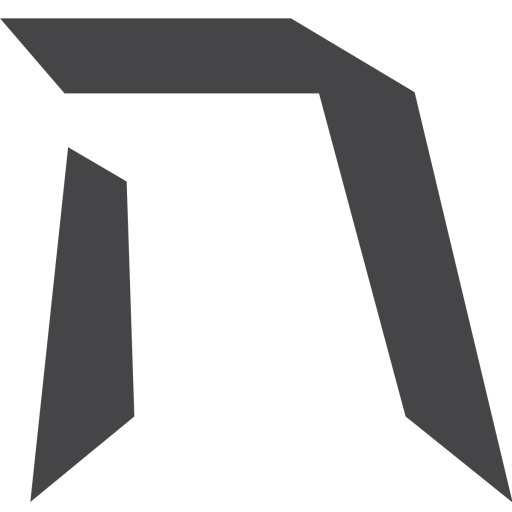
Upskill Today With Heicoders Academy
Secure your spot in our next cohort! Limited seats available.
